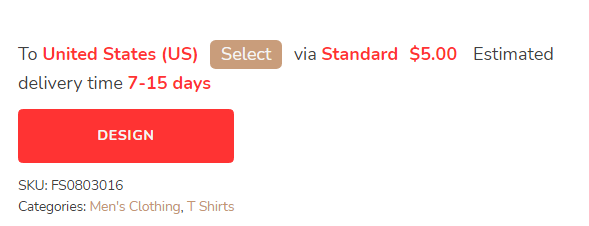Most products on OVOPrint support customization. Choose one of these in the catalog and start designing!
The left part allows you to upload pictures or add text to your design.
The middle part shows the design area and the effect of your design. You can adjust your design through the buttons on the top and the tools on the upper right side.
At the bottom right is the mockup preview of the product design. You can preview the thumbnails through the left and right arrows. You can also click the magnifying button in the upper left corner of the thumbnail to view the larger image.
After everything is set, you can click the SAVE button at the bottom right corner of the screen to save the product you just designed.
Click the Go button in the first red box, and you will be taken to the product detail page, where you can purchase the product you just designed.
Click the Go button in the second red box, and you will be taken to the "My Design" page, where you can add the products you designed to "My Products". On the My Products page, you can edit the products download product pictures to put them in your shop for sale.